HyFlex instruction, short for "hybrid-flexible instruction," is an educational approach designed to provide students with flexibility in how they engage with course materials and participate in learning activities. This instructional model blends elements of traditional in-person classroom instruction with online learning, allowing students to choose the mode of instruction that best suits their needs for a particular class session or assignment.
“This class really got me out of my comfort zone and got me to start moving. I was too self conscious to do an in-person class so this gave me the ability to participate from the safety of my own home. I’m so glad I did!”
– HyFlex Yoga Student, Jean Bullard

HyFlex instruction aims to provide students with greater control over their learning experience, allowing them to tailor their participation to their diverse needs and preferences while maintaining the integrity and quality of the educational content.
At SRJC, a HyFlex class may be set up to allow any of the following combinations of in-person, synchronous and asynchronous modalities.
- HyFlex - Students may participate in all three modalities.
- HyFlex-A - Students may participate in-person or asynchronous online.
- HyFlex-S - Students may participate in-person or synchronous online.
- Key Features of Hyflex
Read about the four pillars of Hyflex instruction as explained by pioneer or HyFlex instruction, Brian Beatty, in his book Hybrid Flexible Course Design. They will help you decide if HyFlex is right for you:
Pillar #1: Learner Choice
Provide meaningful alternative participation modes and enable students to choose between participation modes daily, weekly, or topically.
The primary reason a HyFlex course design should be considered is to give students a choice in how they complete course activities in any given week (or topic). Without meaningful choice, there is no flexibility … and therefore no HyFlex. Without flexibility all you have is a standard hybrid course. (Not a bad thing, perhaps, but also not HyFlex.) Choosing to implement this principle requires that an instructor value providing participation choice to students more than s/he values forcing everyone into the “best” way of learning a set of content.
Pillar #2: Equivalency
Provide learning activities in all participation modes which lead to equivalent learning outcomes.
All alternative participation modes should lead to equivalent learning. Providing an alternative approach to students which leads to inferior learning “by design” is poor instructional practice and is probably unethical. Equivalency does not imply equality, however. An online learning experience (i.e., asynchronous discussion) may turn out to be much less socially interactive than a classroom based discussion activity. In each case, however, students should be challenged to reflect upon learning content, contribute their developing ideas to the discussion, and interact with the ideas of their peers. Providing equivalent learning experiences in various modes which lead to equivalent learning outcomes may be one of the greatest challenges in the HyFlex approach.
Pillar #3: Reusability
Utilize artifacts from learning activities in each participation mode as “learning objects’ for all students.
Many class activities which take place in classrooms can be captured and represented in an online-delivered form for online students. Podcasts, video recordings, discussion transcripts or notes, presentation files and handouts, and other forms of representation of in-class activities can be very useful – both for online students and for classroom students wishing to review after the class session is finished.
In a similar way, the activities completed by online students, such as chats, asynchronous discussions, file posting and peer review, etc. can become meaningful learning supports for in-class students as well as provide useful review materials for online students. And indeed, artifacts from some learning activities, such as, glossary entries, bibliographic resource collections, and topical research papers, may become perpetual learning resources for all students in future courses as well.
Pillar #4: Accessibility
Equip students with technology skills and equitable access to all participation modes.
Clearly, alternative participation modes are not valid alternatives if students cannot effectively participate in class activities in one or more modes. If a student is not physically capable of attending class, then in-class participation is not an option for that student. If a student does not have convenient and reliable Internet access, then online participation may not be a realistic option for that student. Students need the technologies (hardware, software, networks) and skills in using technology in order to make legitimate choices about participation modes. It may be incumbent upon an instructor or academic program to provide resources and extra training to students (and instructors) so that flexible participation is a real option.
Another key aspect of accessibility is the need to make all course materials and activities accessible to and usable for all students. For example, audio or video recordings should include text transcripts or be close-captioned, web pages and learning management systems must be “screen reader friendly”, and all forms of online discussion should meet universal design guidelines for accessibility. (CAST.org, nd.) As more students with varied learning-mode abilities enter graduate programs and public, regulatory and legal pressures for universal design for accessibility increase, this aspect becomes increasingly important.
In my experience, this has also been challenging, and I don’t believe that I’ve been able to implement this principle fully in all cases. Furthermore, it may be that there will always be some inequity in access to alternative participation modes, much like some students learn better verbally (listening to instructions and explanations) and some learn better visually (watching others do or view visual explanation), and some learn better by doing. Of course, other students may never realistically be able to attend class in person if they are located in a distant place or unable to travel to campus. So perhaps this principle is the least likely to be fully implemented in all cases. Even when unattainable for all, full and equitable access is still an important goal to strive to achieve.
Citation: Excerpted from Chapter 1.3: "Values and Principles of Hybrid-Flexible Course Design," Hybrid Flexible Course Design: Implementing Student-Directed Hybrid Classes, by Brian Beatty.
- Getting Started with HyFlex
First Steps
- Speak with your department chair about your interest in teaching HyFlex.
- Familiarize yourself with the AFA Side Letter on Hyflex to ensure you understand the requirements and your rights when teaching HyFlex at SRJC.
- Submit the SRJC HyFlex interest form which connects you with support from Media Services and Distance Education.
- Determine which modalities you want to offer your HyFlex course in: HyFlex-T, A, or S as described above.
- Explore to resources below to help you begin planning.
- If you would like to get connected with an experienced HyFlex instructor, email Lauren Mitchell Nahas (lnahas@santarosa.edu).
Recommended Reading, Watching & Listening
The resources below vary from full courses or books to shorter articles, podcasts and workshops. If you are looking for something in particular, sign up for a meeting with DE's Instructional Designer, Lauren Mitchell Nahas.
- Short Course: Teaching Hyflex Introductory Course from City University of New York.
- This free, self-paced, 5-module course provides readings, videos and activities to prepare you to teach HyFlex.
- Book: Hybrid-Flexible Course Design by Brian Beatty
- This open-source ebook from San Francisco State's pioneer of HyFlex teaching, Brian Beatty, provides sections on course design, instructional strategies, and supporting HyFlex courses. It also includes a variety of examples of HyFlex classes and programs.
- PDA Session - Fall 2023 - Combining Two or Three Teaching Modalities Into One">Combining Two or Three Teaching Modalities Into One
- This recorded PDA session by Tara Jacobson, who teaches HyFlex for Kinesiology, explores the benefits and challenges of teaching HyFlex as well as specific classroom scenarios to help you decide if it's right for you.
- Specific HyFlex Strategies and Activities
- HyFlex Course Delivery: A Practical Guide, Center for Teaching & Excellence, University of South Carolina
- Five Tips for HyFlex/Hybrid Teaching with All Learners in Mind, Center for Teaching & Learning, Colombia University
- Sample Class Outlines for HyFlex (with varied class-length examples), Kevin Kelly, San Francisco State University
- Technology & Media
An essential technology requirement for any Hyflex space is a camera and microphone. These can be permanently installed or portable, and vary widely in both style and physical location in the room. Here are the most common ones in use at SRJC, along with other related technology term.
Hardware: Physical Technology for the Classroom
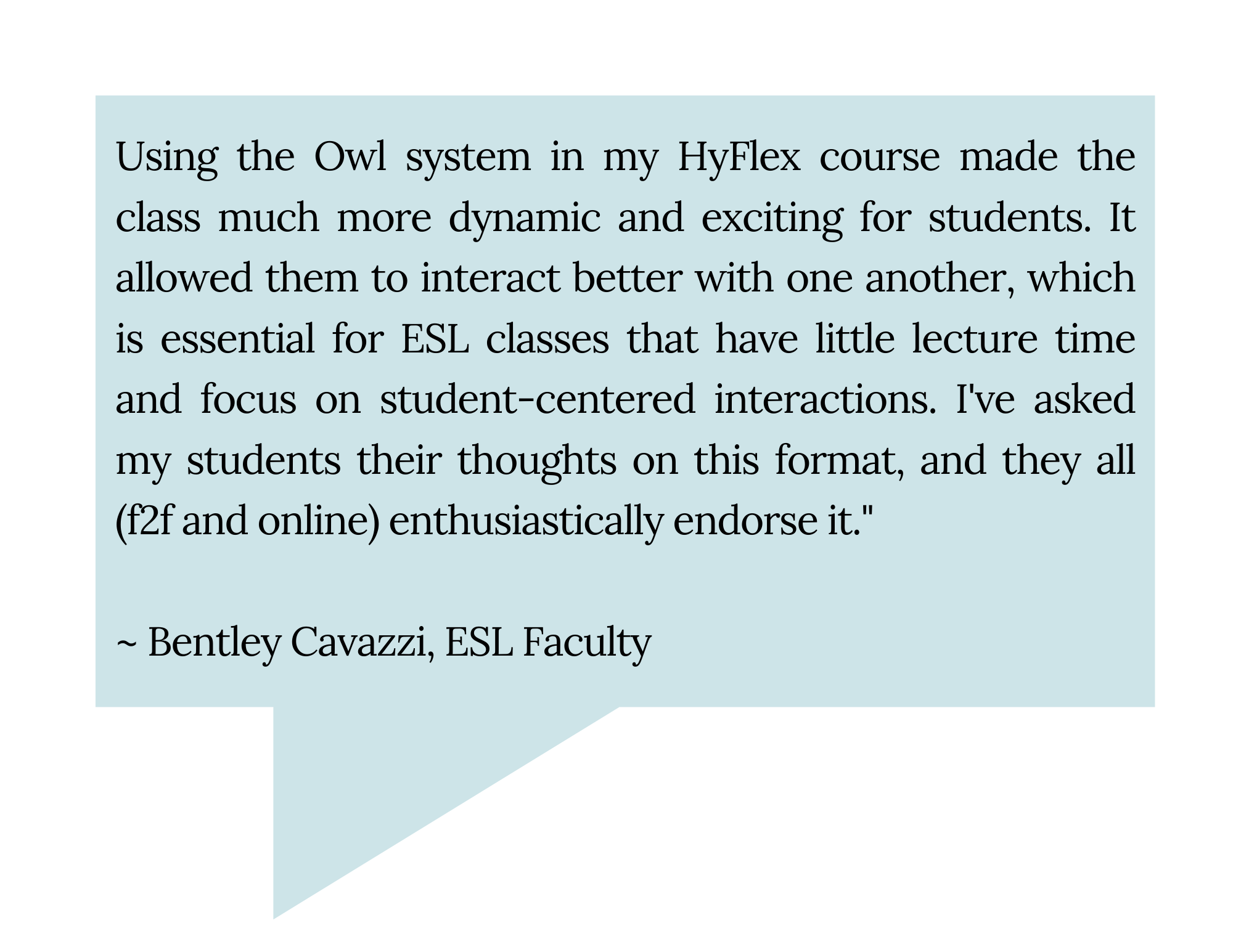
Cameras
- Webcam - A fixed-angle camera that provides live video or recording to a computer or computer network. Webcams may be built-in to a computer monitor or a standalone USB device connected to the PC. Portable webcams sit at the teaching station atop the monitor or on a tripod, typically facing the instructor or teaching wall—though for some interactive aspects of a class the webcam orientation may be rotated to point back toward the students.
- PTZ camera – A Pan/Tilt/Zoom camera can do just that—it may be adjusted with a remote control or preset buttons to modify the area being viewed or recorded. Some PTZ cameras are mounted at the front of the room atop a display facing back toward the class, while other PTZ cameras may mount at the rear of the room facing forward to capture the main teaching wall.
Microphones
- Installed ceiling mic – One or more specialized microphones in the classroom's ceiling tiles (or hanging pendant-style) to help capture voices in proximity. These are installed in select conference rooms and instructional spaces for best overall capture of audio near the instructor, and in limited cases covering the entire room. When Zoom is launched from the room PC, these may be selected as the mic source.
- Portable speaker/mic – Jabra Speak 750 is a common model of the USB microphone & speaker combo device that plugs into the teaching station PC and picks up voices in a radius around it to help far-end participants hear over Zoom or in a recording. These are readily available and easy to deploy in rooms where there is not an installed microphone.
- Portable wearable/mic – In select cases, a wireless clip-on mic is purchased and carried into the room by the instructor to allow for better pickup of the their voice no matter where they walk in the classroom. These units get recharged between uses and paired with the PC or device where audio is selected in the Zoom call.
Mic & Camera Combinations
- Meeting Owl - Meeting Owl is the brand name of a popular smart microphone and camera. The camera offers a 360-degree view of the classroom and the Owl's smart features auto-focus both the camera and microphone on whomever is speaking, offering split-screen views when there are multiple voices at once. These are best in conference rooms and smaller webinar-style classrooms, rather than larger spaces, but can be a convenient portable solution to carry into any room where department funding and resources permit. Due to the high value and easy portability of these items, they should not be left unattended in unsecured classrooms.
- PressIT360 – Similar to Meeting Owls, the Panasonic PressIT360 is a high-end specialized 360-degree camera with a built-in microphone array that allows for different angles of view and good sound pickup within a limited radius from its tabletop location. These are commonly used in recorded therapy sessions by Student Health Services, and are great for small-group settings. They are similar in cost to Meeting Owls.
- IFP - A ViewSonic Interactive Flat Panel (IFP) display is a large, touch-capable monitor with an embedded PC. These ‘smartboards’ are up to 98” in size (roughly white-board dimensions) to display the computer or laptop content for a group of viewers. Some of these interactive displays are mobile while others are installed permanently in a specific classroom. In most cases, there is a webcam (fixed or PTZ cam) and Jabra Speak microphone deployed along with the IFP for easy access to multiple modality needs via Zoom, etc.
Virtual and EdTech Tools
- Zoom: Although most faculty are already familiar with Zoom, if you are interested in training or learning about Zoom's latest capabilities, browse the Media Services Zoom resources.
- Interactive Presentation Tools: If you want your synchronous students and in-person students to respond to real-time questions via an interactive presentation, check out the following tools:
- EdTech Tools: These tools integrate with Canvas and enable interactive multimedia assignments and activities. SRJC currently has licenses for all of the following tools:
- GoReact - Students can submit video assignments and instructors can respond with time-stamped comments on their work. This is an excellent tool for any kind of performance-based assignment or skill demonstration. GoReact includes rubric-based commentary to improve feedback efficiency and consistency.
- Hypothesis - Enables students to collaboratively annotate a PDF, website or video. This is a great way to enable students who are attending in different modalities to have a discussion over a text.
- Padlet - A collaborative pinboard tool, similar to Pinterest that enables students to post images, text, videos and links that are viewable and comment-able by the entire class. Padlets can also be used for content delivery to show the students a visual timeline or process. This is a very flexible tool that can be used in a variety of creative ways, including student-created Padlets.
- PlayPosit - An interactive video delivery tool that enables instructors to track student views of lecture video and layer quiz questions and other interactions on top of the video. This tool integrates with the Canvas gradebook
- Pronto - A messaging system that can be used both inside Canvas and via a mobile app. This tool enables quick and easy communication between students without requiring that they disclose their personal contact information. Pronto can be a critical tool for creating community amongst students who are attending in different modes.
- VoiceThread: A multimedia, interactive tool that allows instructors to deliver lecture slides with recorded comments that students can respond to and comment on. Students can also create VoiceThreads, enabling them to create interactive presentations.
- Hyflex Classrooms at SRJC
The classroom you teach in is important when teaching HyFlex. Review the list of HyFlex-enabled classrooms provided by Media Services below and reach out to Media Services to discuss your options in more detail.
If you see unfamiliar terminology, see the Technology & Media tab above for some definitions.
Santa Rosa Campus – Spring 2024
- Analy Village – (5) KAD classrooms IFP w/ webcam & mics
- Baker 1805 – Biology teaching lab – mobile IFP w/ webcam & mic (Contact: Tony Graziani)
- Bertolini 4638 – 1st floor Center for Student Leadership – mobile IFP w/ webcam & mics (Contact: Zack Miranda)
- Bertolini 4734 – 2nd floor classroom – mobile IFP w/ webcam & mics (Contact: Sarah Martin)
- Bertolini 4875 – 3rd floor DRD classroom – 30-person lecture style with Meeting Owl (Contact: Jenn Cox)
- Burdo 5020 – mobile IFP w/ webcam
- Burdo 5021 – mobile IFP w/ webcam
- Call 3862 Child Dev. Classroom – mobile-IFP, Meeting Owl, 30-person lecture style (Contact: Alice Hampton)
- Doyle 140 – ceiling mics; IFP-mounted webcam shows class, 20-person lecture style (Contact: Nate Musser)
- Doyle 141 – ceiling mics; IFP-mounted webcam shows class, 20-person seminar style (Contact: Nate Musser)
- Doyle 145 – ceiling mics; webcam shows instructor by default, 50-person lecture style (Contact: Nate Musser)
- Doyle 146 – ceiling mics; webcam shows instructor by default, 70-person lecture style (Contact: Nate Musser)
- Doyle 4327 – 2nd floor library classroom; coming soon – to be upgraded in 2024
- Doyle 4401 – Jabra mic; IFP-mounted webcam shows class, 12-person seminar style (Contact: Shauna Malvino)
- Doyle 4420 – dual-display teaching lab with Meeting Owl, 30-person computer classroom (Contact: Shauna Malvino)
- Doyle 4421 – CETL – projection and mobile IFP with Meeting Owl in CETL (Contact: Distance Ed – Matt Pearson)
- Emeritus 1601 – English Lab – IFP-mounted webcam shows class; 20-person computer lab (Contact: Janet Chin)
- Garcia 100 – ceiling mics; IFP-mounted PTZ camera shows class, 30-person lecture style (Contact: Jennifer O’Mahony)
- Garcia 107 – ceiling mics; rear-mounted PTZ camera for HyFlex, 24-person media lab (Contact: Jennifer O’Mahony)
- Kunde 151 – wall-mounted IFP
- Lark 2004, 2009, 2039, 2049 – AV refreshes coming soon; to be upgraded with Zoom-ready technology in 2024
- Lindley STEM Center – ALL classrooms with media include HyFlex capabilities (Contact: Victor Tam)
- Maggini 2825 – Jabra mic; IFP-mounted webcam, 12-person seminar style (Contact: Kris Dalby)
- ALL media-equipped conference rooms and most mobile IFPs in meeting spaces are Zoom-ready (100+ spaces)
Petaluma Campus – Spring 2024
- PC Doyle 211 – coming soon; funded for upgrade in 2024
- PC Call 640 – webcam & Jabra mic at instructor's desk
- PC Call 645 – equipped with Meeting Owl
- PC Call 695 – webcam & Jabra mic at instructor's desk
- PC Call 694 – webcam & Jabra mic at instructor's desk
- PC Call 697 – Psych pods teaching lab – webcam & Jabra mic
- PC Ellis Aud 310 – mic on instructor’s desk on stage; webcam shows instructor
- PC Mahoney 718 library classroom – equipped with webcam and mic; additional upgrades planned in 2024
- PC ALL – media-equipped conference rooms and most mobile IFPs in meeting spaces are Zoom-ready
- Resources for HyFlex Students
Students who sign up for a HyFlex course will probably not immediately understand their options. The fact that they can choose how to attend the class from session-to-session will need to be spelled out for them. To avoid confusion, the recommended practice is to communicate with students about what HyFlex is and what it will mean for them in messages sent out before class begins or on the first day. This should be followed up with further clarification during the first week's activities.
Syllabus policies, such as attendance and participation, should also be modified to reflect the HyFlex approach. Finally, students will need guidance on which modalities will work best for them and how to approach a HyFlex course. The resources below could be offered to them in an orientation module or incorporated into first-week activities:
- HyFlex Participation Modes: Advice for how to decide which way to participate in your Hyflex course.
- HyFlex Tips for Success
