Ally is an accessibility tool that is integrated into our learning management system, Canvas. Ally has two helpful features: the first allows students and faculty to download alternative formats of documents, the second shows accessibility indicators and a course report that guide instructors in the improvement of the accessibility of their documents and pages in Canvas.
On this page you will find information on accessing the Alternative Formats. Visit the Ally Instructor Feedback page to see how to work with the Accessibility Indicators and the Course Accessibility Report.
Alternative Formats Feature
Ally automatically generates accessible alternative versions of your files and makes them available to the students in your course while maintaining a copy of your original file.
Benefits
The alternative formats can benefit instructors and students in the following ways:
- Use the alternative formats on your different mobile devices for optimized reading experiences.
- Allows for “Bimodal presentation” - listening and reading to content at the same time.
- Provide more flexible options to review course materials on the go for those who commute, balance family obligations, etc.
- Support instructors and students with disabilities, as well as those with learning needs and preferences.
- Help instructors work with scanned PDFs, by downloading the HTML version, copying to a Word document, making accessibility improvements, saving as a PDF, then re-uploading.
Easy Access in the Page
Clicking on the download icon next to a file shows a drop-down menu:
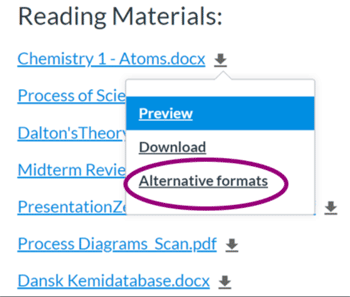
FORMATS
Choosing the Alternative formats link opens a modal window with choices.
Depending on the type of document, you may find some or all of the options below available:
- An OCRed PDF which is used to improve the text of scanned documents
- A Tagged PDF with improved navigation, especially if you use a screen reader
- An HTML version that will allow you to adjust text for your mobile devices
- An ePub version if you use an eReader or tablet
- An audio version for listening to an MP3 on a computer or mobile device
- BeeLine Reader, which makes reading easier and faster by using color gradients
- A translated version that translates content into over 50 different languages
This example offers OCRed PDF because the document is a scanned PDF. (A scanned PDF is a “picture” of a document that does not allow individual words to be read by a screen reader). Ally will convert the scanned PDF to digital text that can be read by assistive technology.
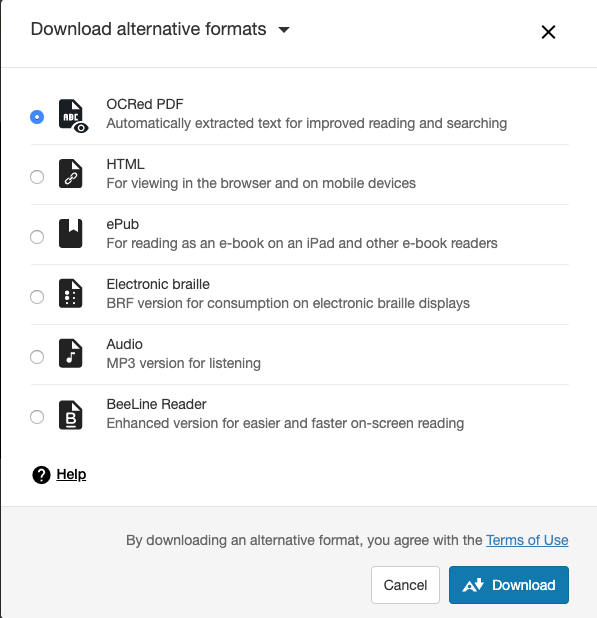
Detailed Descriptions of Formats
See the (Blackboard) Ally page about the different formats for more information, including a guide on what format to use.
QUALITY OF ALTERNATE FILES
Ally produces high quality alternate versions. However, the quality of the conversion is dependent upon the quality of the source file. If the source file is low-quality (is crooked, has handwriting, has highlights, has text cut off, has poor contrast, etc.), Ally will produce a lower-quality alternate format.
LIMITS
Ally is not a compliance software. Alternative formats do not make the original source content accessible. They provide another format that may be more usable for students based on their learning needs or preferences.
Students and faculty will still partner with our Disability Resources Department around academic accommodations, as accommodations remove specific barriers for an individual student. Ally will not replace academic accommodations.
Terms of Use
Clicking on the Terms of Use link in the Download alternative formats modal open this message:
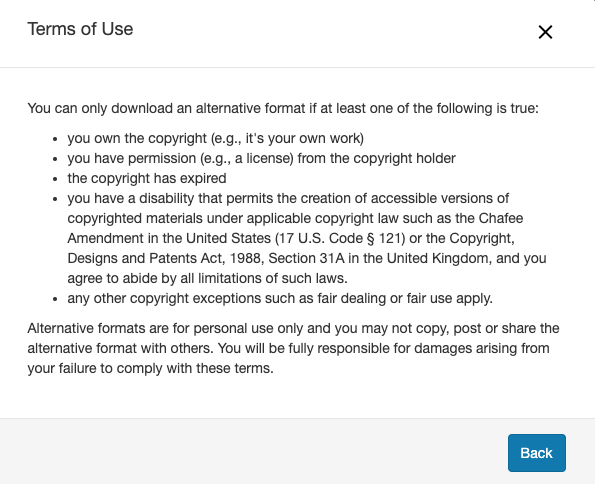
Disabling Alternative Formats Feature
Instructors and administrators can turn off the alternative formats for an individual content item within a course.
If this is done, students that select Alternative formats, will see a message saying the alternative formats are disabled.
See instructions on disabling alternative formats.
How to Alert Students about Ally
The icons to access Ally Alternative formats will appear automatically, you don't need to do anything.
Suggested text to put in your course to inform students about the Ally Alternative formats:
Use Ally to Access Alternative Formats of Documents
Have you ever accessed a file in your course that was difficult to read, or you wish came in a different format? Now, within Canvas you can use a new feature called Ally that will allow you to download alternative formats directly from your course.
Learn more about Ally on the Ally for Alternative Formats page on SRJC Distance Education site.
