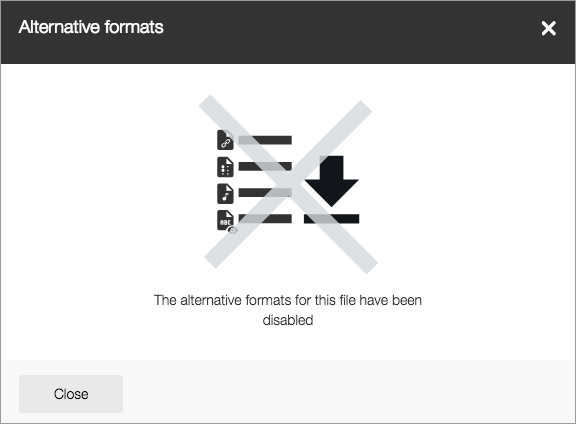Ally is a tool for students to access alternative formats of documents. Have you ever accessed a file in your course that was difficult to read, or you wish came in a different format? Now, with Blackboard Ally, you can download alternative formats directly from your course.
Benefits of Ally Alternative Formats
- Use the alternative formats on your different mobile devices for optimized reading experiences.
- Allows for “Bimodal presentation” - listening and reading to content at the same time.
- Provide more flexible options to review course materials on the go for those who commute, balance family obligations, etc.
- Supports students with disabilities, as well as those with learning needs and preferences.
- Convert content in scanned PDFs so that they can work with assistive technology.
Quickstart Video
Easy Access in the Page
Clicking on the download icons shows a drop-down menu:
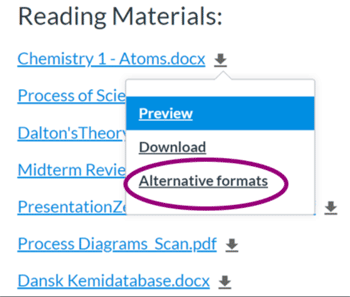
CHOICES OF FORMATS
Choosing the Alternative formats link opens a modal window with choices.
Depending on the type of document, you may find some or all of the options below available:
- An OCRed PDF which is used to improve the text of scanned documents
- A Tagged PDF with improved navigation, especially if you use a screen reader
- An HTML version that will allow you to adjust text for your mobile devices
- An ePub version if you use an eReader or tablet
- An audio version for listening to an MP3 on a computer or mobile device
- BeeLine Reader, which makes reading easier and faster by using color gradients
- A translated version that translates content into over 50 different languages
This example offers OCRed PDF because the document is a scanned PDF. Ally will convert the scanned PDF to digital text that can be read by assistive technology.
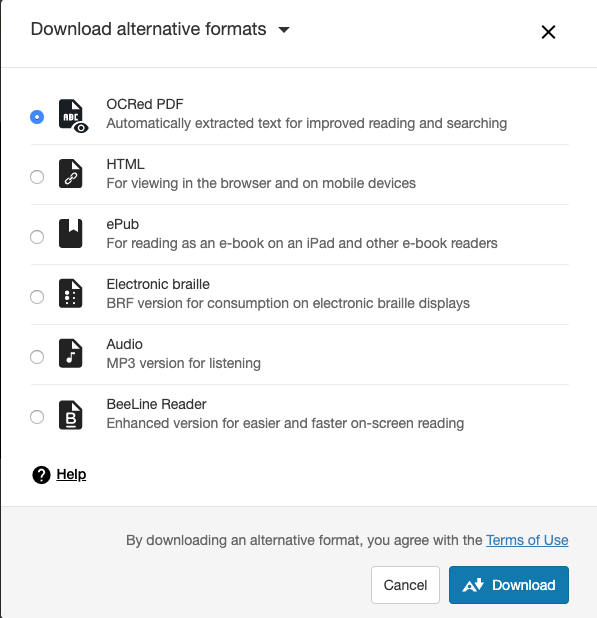
Detailed Descriptions of Formats
See the Blackboard Ally page about the different formats for more information, including a guide on what format to use.
Disabled Alternative Formats
Instructors can choose to turn off the alternative formats for an individual content item within a course.
If this is done and you select Alternative formats, you'll see a message saying the alternative formats are disabled.