Streaming Databases and Library Resources
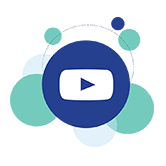
(Third Party Media is media found on the web or other commercial media delivery systems - not created by the instructor.)
Consider the quality of captions or the absence of them when choosing videos. Instructors who choose many non-captioned or automatic-captioned videos will create time consuming issues in order to meet accessibility compliance standards.
Try these resources FIRST to find captioned media
The SRJC Libraries have an extensive streaming media collection hosted on several platforms. All streaming films are captioned. The best way to look up films by title or topic is by searching Smart Search.
- Films on Demand - SRJC has a subscription to this database of award-winning digital streaming educational videos.
- Kanopy, Swank, Other Platforms - SRJC has licensed selected films on these streaming media platforms.
- Faculty can request films available on Swank or Kanopy by submitting a request form, subject to budget considerations.
- Requests are purchased based on available funds in the limited annual budget.
- Most requested film licenses expire one year from purchase date.
- Instructors are responsible for requesting renewal of titles as they expire.
Contact a Library Liaison for help with browsing and selecting course-relevant titles.
Searching the Internet for Captioned Media
Web-Based Video Resources
- Amara.org - a crowdsourcing site, take advantage of others captioning videos, link to videos captioned there.
- Academic Earth - Free online courses and video lectures from the world’s top scholars, has transcripts of their video content.
- Brightstorm - Short-form video library of Math, Science, and English, has transcripts.
- Khan Academy - Has interactive transcripts that highlight as the words are spoken.
- PBS - Content constantly changes, NOVA and Frontline content put online, currently aired shows will have captions.
- TED - Presentations by the world’s leading thinkers, has subtitles.
- Howcast - How-to-videos with transcripts.
- YouTube EDU - Free lectures from more than one hundred colleges and universities.
- YouTube Research Channel - More Educational content on YouTube.
- Coursera - Free Educational courses.
- Big Think - Videos from a wide range of disciplines.
- CosmoLearning - Free educational videos for students and teachers, includes courses, documentaries, and lectures. Check for quality of captions.
When searching on YouTube
Be sure to check for human-transcribed (not auto/machine-generated) captions.
- Enter your search keyword in the YouTube Search field.
- Add a: , CC (a comma, CC)
- Press Enter or click the magnifying glass icon
Auto-Generated Captions
- It is best to use YouTube videos with captions that are NOT Auto-generated.
- Auto-generated captions are not accessible enough because they do not have punctuation and may include many errors. They will need work to make them accessible.
- See the section below on Captioning for solutions.
How to know if the captions are auto-generated?
- Click the Settings button and check the Subtitles field, OR
- Click on the CC icon, in the upper, left corner to turn on the captions. You will see text appear briefly that says "English (auto-generated)" or just "English" if it is human-created captions.
Advanced Search on Google
Again, be sure to check for human transcribed (not auto/machine-generated) captions.
- Go to: Google Advanced Video Search
- Fill out the Advanced Video Search fields that you need.
- Choose the "Subtitles: Closed captioned only" option.
- Press Enter or click the Advanced Video search button.
What to do if you need to use a video that is not captioned?
Options for third-party videos that need caption work:
- Contact the Instructional Accessibility Specialist to get assistance with captioning videos on YouTube or Vimeo (or other third-party video content that can be embedded).
- See the 3C Media page on how to order captions yourself.
- For a feature-length video, work with a library liaison to see if the video exists in the Media Services library, or determine the purchase cost.
- Contact Media Services for digitizing and captioning.
