UDOIT REPORTS
Each report will be archived and accessible by clicking on the Reports tab. Note that you cannot fix errors using UDOIT from an archived report. If you navigate away from the results page, the report will not be active anymore and you will need to run a new scan in order to make corrections using the UDOIT interface. Be careful about using the back button to the browser, as you will exit the results and will need to run a new scan if you want to fix the issues in UDOIT.
ANALYZING RESULTS
Don't be overwhelmed by the number of errors or suggestions. Certain items will generate a lot of errors and suggestions (such as using the color red).
Click on the + next to a resource (page, assignment, discussion, etc.) to reveal information about the error or suggestion. Clicking on the resource itself will open a new browser window on the page with the error.
What to Look For
UDOIT is a great tool for finding empty headings ("Headings should contain text") and empty links ("Links should contain text"). These are inadvertent errors Canvas makes behind the scenes that you will not notice. UDOIT is also useful to show errors marking missing table headers ("No table headers found"), missing alternative text on images ("Alternative Text should not be the image filename"), and color text that does not have enough contrast ("Insufficient text color contrast with the background").
Suggestions that you should pay attention to are "Image elements should have an "alt" attribute," "Consider adding headings to your document,"
Below are common results from UDOIT tests to help you understand what the results mean, and how best to proceed. Results explained here are divided into Errors and Suggestions. Generally, Errors demand your attention, and Suggestions are less critical. Some important items can be in Suggestions. Click on the bars below to reveal more about each topic.
ERRORS
- IMAGE ALTERNATIVE TEXT SHOULD NOT BE FILE NAME
When placing an image on a page, assignment, discussion, etc., Canvas will add alternative text to the image by using the file name. This text will not be sufficient. Even if you have named your image with good text, the appendage of .jpg or .png, etc. will not be the best. Click on the "View the source of this issue" button to see the image. Click on the U FIX IT button, enter alternative text into the provided "New alt text" field. You will have a limit of 100 characters, including spaces.
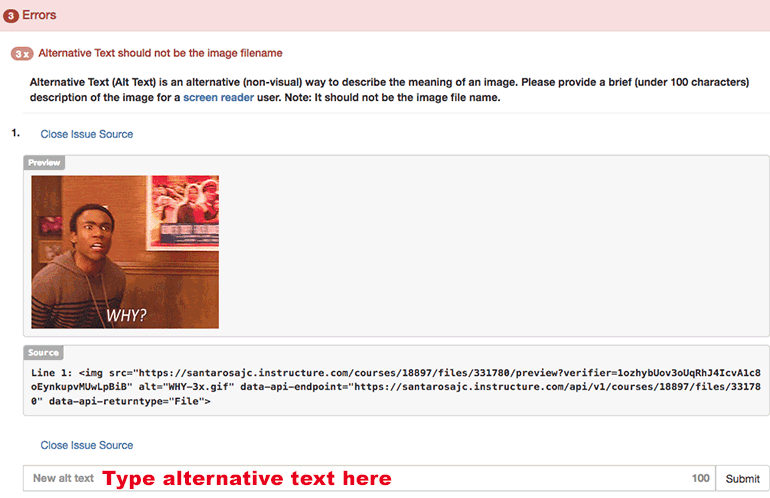
- HEADINGS SHOULD CONTAIN TEXT
When spacing down from heading text, sometimes Canvas will create another heading tag, but there is no text in the tag. This is what is called an "empty header" and is an accessibility error. These are difficult for an instructor to notice without a checking tool. Click on the green U FIX IT button and check on the check box next to "Delete this header completely", UDOIT will remove the empty tag.
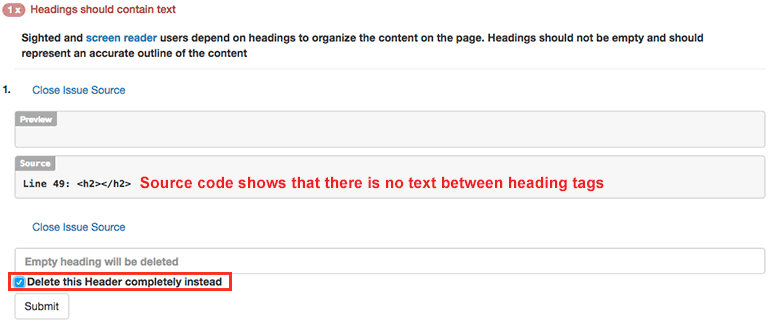
NOTE: If you see a video when clicking on "View issue source", you have a heading tag that was placed accidentally around the video. DO NOT CHOOSE THE OPTION TO "DELETE THIS HEADER COMPLETELY INSTEAD" AS IT WILL REMOVE YOUR VIDEO WITH THE HEADING TAG FROM THE PAGE. See how to fix below this screen shot.
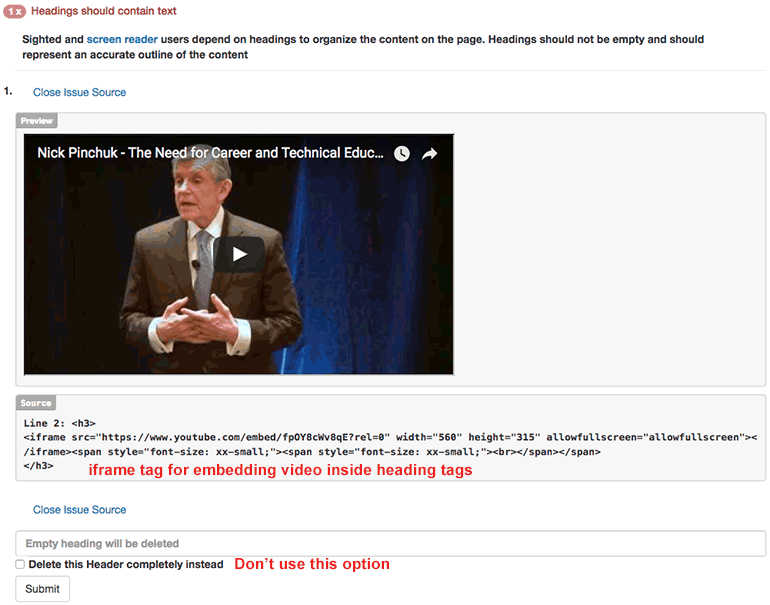
To fix this issue, click on the page in the results to access the video (or go to the page in your course).

Turn on Editing. Put your cursor next to the video. You should see the Heading reflected in the Paragraph Format drop down. Choose paragraph from the drop down.

- INSUFFICIENT TEXT COLOR CONTRAST
UDOIT will show a preview of the colored text, the source code, and furnish a set of color options (these will be very limited, one type of red, one yellow, three blues, one purple, etc.). If you click on one of the colors, the html code will be set for you.
Evaluate the text called out to make sure the colored text is really text. A colored bar may be interpreted as the text next to it, and so the correction offered won't be a solution if in fact there is an issue.
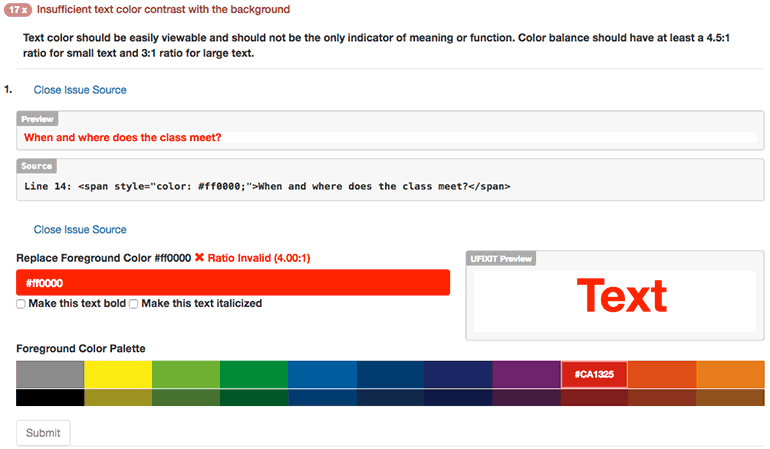
- NO TABLE HEADERS FOUND
UDOIT will recognize when tables are used, whether in a traditional data table, or if tables are used for layout purposes. Tables used to affect the layout of the page (as opposed to organization of data) do not need any fixing. This includes using a table to place two images next to each other, or some text to the side of an image. Generally, this is not a best practice use of tables for accessibility. Avoid them if you can, but if you find you do need to use tables for layout, ignore the "No table headers found" accessibility error.
Example of Data Table
For a data table, use UDOIT's U FIX IT button to add code designating header cells for the table. You will need to choose whether your header cells are column headers or row headers. Your choices will be "the first row", "the first column" or "both the first row and column" as shown in the screen shot, below.
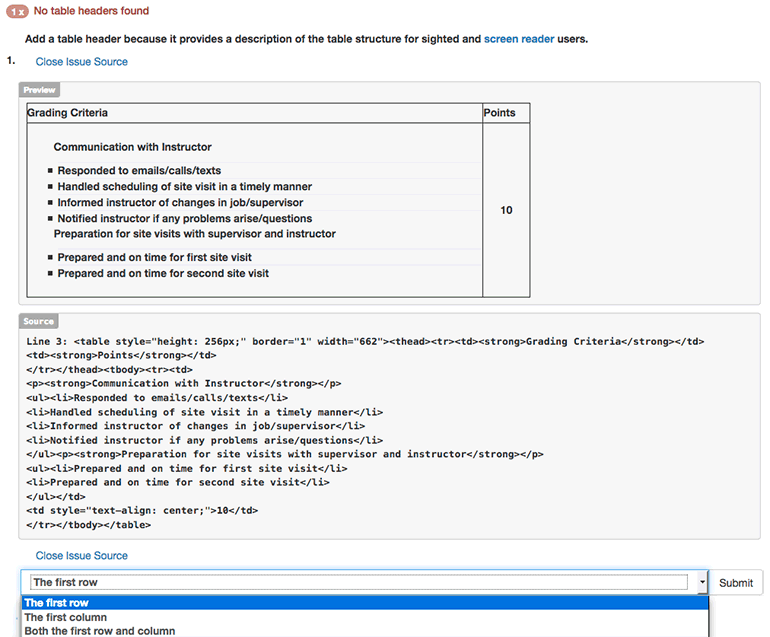
Example of Table for Layout Purposes
If your data table does not have cells that are headers, leave it be.
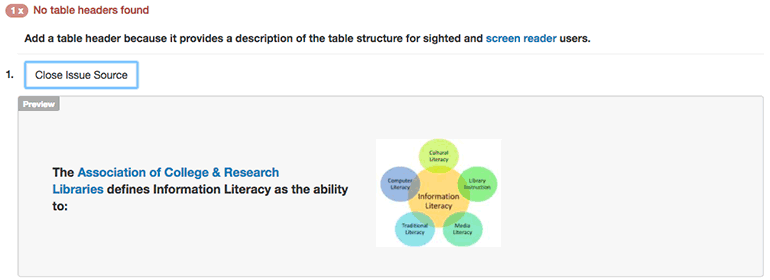
Example of Table used erroneously for just text
This example shows when a table should not be used. It would be best to delete the whole table. The easiest way is to go into the HTML and delete all the table code. Contact the Instructional Accessibility Specialist for help.
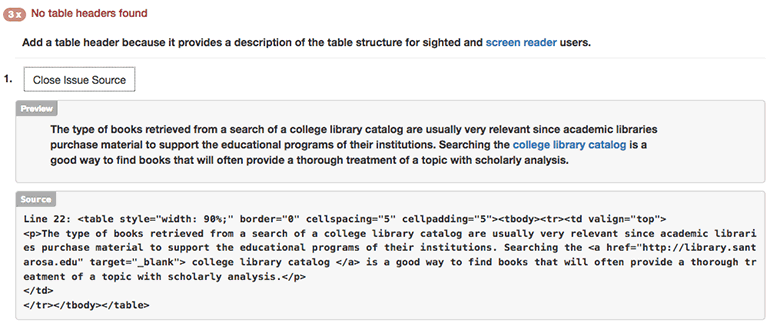
- LINKS SHOULD CONTAIN TEXT
This error can be caused when a link is created, but the link was not created fully or was deleted partially The hyperlink text is missing. The instructor may not see anything. There is errant code in the HTML, but there is no visible indication of this partially-made link. Click on the "Delete this link completely instead" check box and hit the Submit button to remove the code.
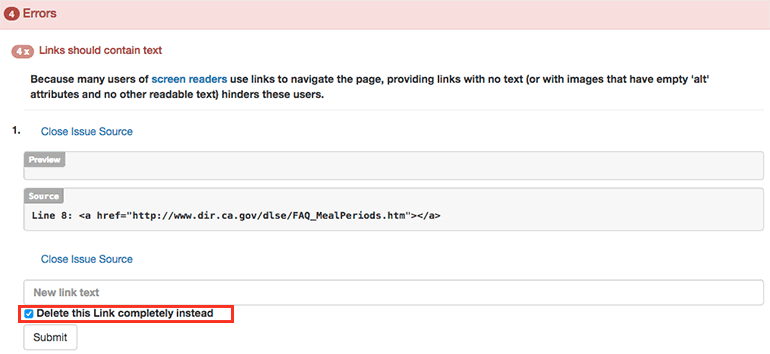
- SYNCHRONIZED CAPTIONS SHOULD BE PROVIDED FOR PRERECORDED WEB-BASED VIDEO
This error may come up even if the video is captioned. In limited testing, videos with automatic captions from YouTube (no punctuation or quality assurance) were flagged as well as videos with no captions at all. Videos with good synchronous captions usually were not flagged.
There is not a fix provided for this issue. Follow up with the Instructional Accessibility Specialist to be sure all videos required for the students are captioned. You can use the "View the source of this issue" link to reveal the video and the code. To get an indication of where in your course materials you have embedded the video, click on the heading to the error in the report. A new browser window will open up displaying the page.
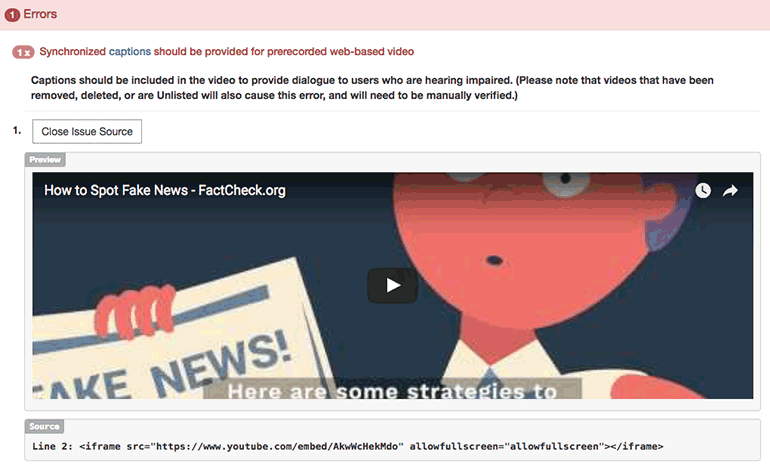
SUGGESTIONS
- IMAGE ELEMENTS SHOULD HAVE AN "ALT" ATTRIBUTE—FOR DECORATIVE IMAGE
If you have edited the alternative text to be set to null by setting the alt text to two quotes "", UDOIT will bring it to your attention, so that you can evaluate if the image is in fact decorative. If the image is decorative, you can ignore this suggestion.
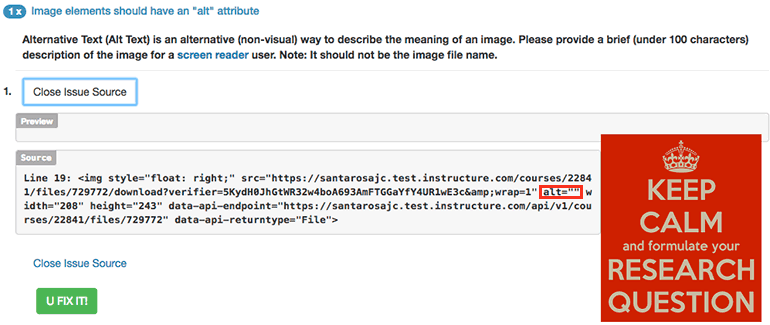
- IMAGE SHOULD HAVE AN "ALT" ATTRIBUTE
Canvas will automatically add alternative text to an image by using the file name, but when copying and pasting in elements from other applications, you may see an image that does not have any alternative text whatsoever. Though this is a suggestion, it should be marked as an error. Be sure to fix it by clicking on the U FIX IT button. Enter alternative text into the provided "New alt text" field. You will have a limit of 100 characters, including spaces.

IMAGE SHOULD HAVE "ALT" ATTRIBUTE - Example without a Preview
This example is an image tag that is just a partial remnant of code that does not reference a URL. This can't be fixed in UDOIT, the code needs to be removed in the HTML.
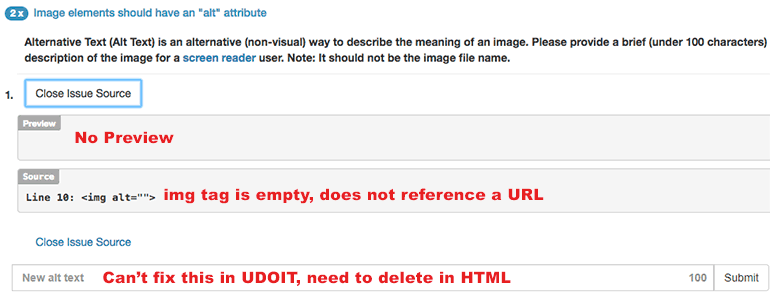
- LINK NEEDS TO BE DESCRIPTIVE
Hyperlink text should always be descriptive. URLs are awkward for screen reader users. Click on the UFIXIT button and type a description of page or site linked to in the new link text field.
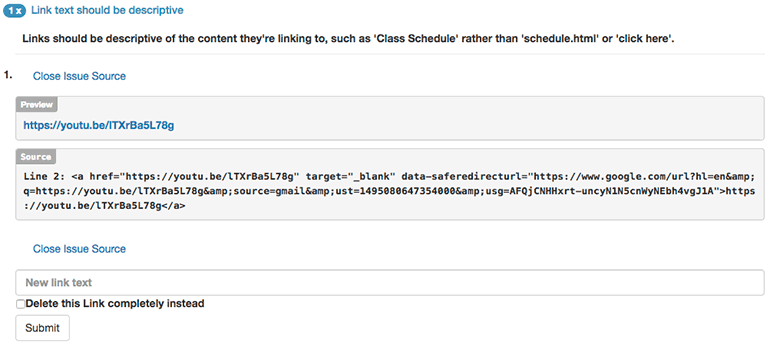
- AVOID USING STYLES FOR DOCUMENT STRUCTURE
This is an annoying suggestion because you will get one of these for each time you use bold or italic text. Do consider that when you use bold or italics, don't use them instead of heading tags where you should.
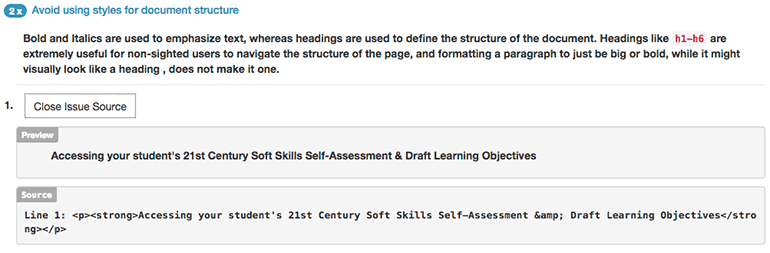
- ADD HEADINGS
If you have not added headings to your page, you will get this suggestion. If you have limited text, you can ignore this suggestion.

- COLOR ALONE FOR EMPHASIS
When adding color to text for emphasis, consider that the text will not be emphasized for the visually disabled. Adding Bold or Italics to the text will alert the visually disabled of the emphasis.
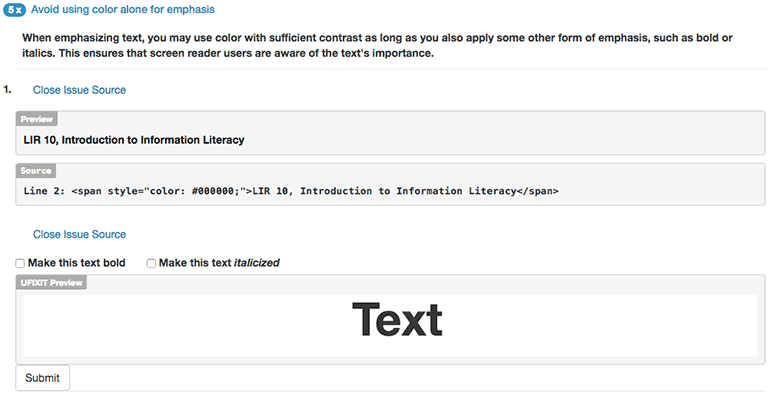
UDOIT RESOURCES
Canvas site - UDOIT Information - has thread with installation questions
U of Minnesota UDOIT User Guide
UDOIT USER GUIDE - link to download
