The Home Page is the Page a student “lands” on each time they enter the course shell. (Canvas refers to this Page as the Front Page.)
By default, the Home link in the course navigation is set up to go to the Front Page but it’s possible to change the course settings to designate a different Page as your Home Page.
- To change your Home Page setting, click on Home in the navigation sidebar.
- In the right-hand navigation, click the Choose Home Page button.
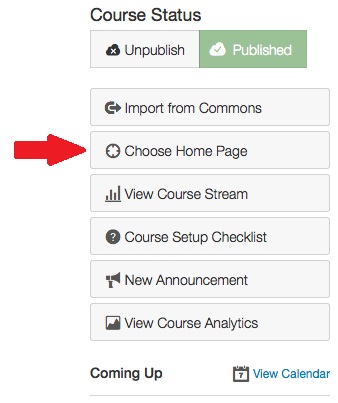
- From the pop-up dialogue box, choose the Page you’d like as your Home Page, then click the blue Save button.
Your alternate choices are: Course Activity Stream, Modules, Assignments List, and Syllabus.
NOTE: If you want to designate a Page other than these options, follow the directions in #a, b, and c below. If not, go on to Step 4.
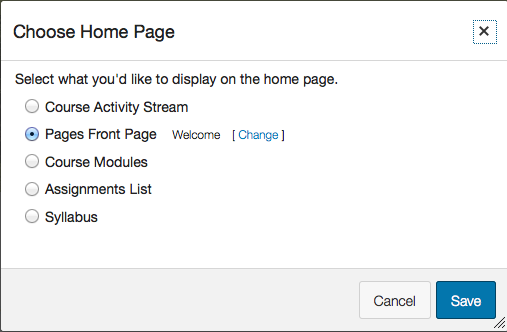
- If you want to designate another Page, click the Change link next to the Front Page option. This action takes you to the Pages area where you can select whichever Page you’d like to be your Front Page.
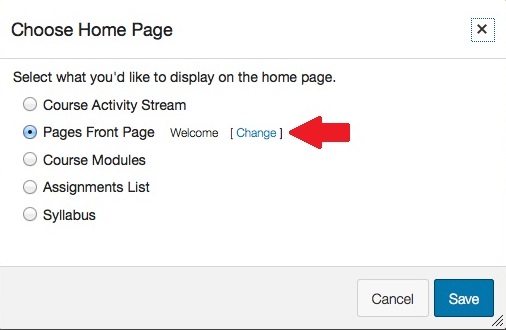
- Click the gear icon next to the Page you’d like to designate as your new Home Page. From the dropdown menu, click the Use as Front Page option.
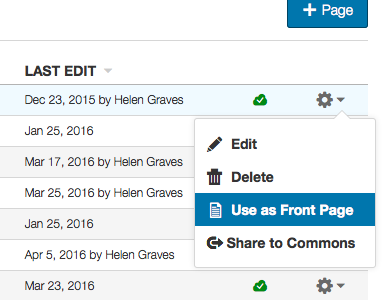
- You’ll now see the “Front Page” indicator next to the Page you chose.
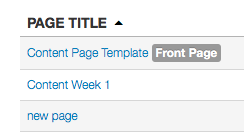
- If you want to designate another Page, click the Change link next to the Front Page option. This action takes you to the Pages area where you can select whichever Page you’d like to be your Front Page.
- Click Home in the sidebar navigation and it will take you to the new Home Page.
