UPLOAD A PUBLIC SYLLABUS
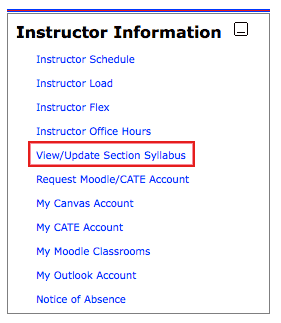 The IT Department has set up a feature that allows you to upload a public syllabus for your course(s). This can be a PDF of your current syllabus, or you can create a modified version geared towards students who are making decisions about which classes to take. Students won’t have to log into a course management system to see your syllabus, and it can be available before students enroll in your course.
The IT Department has set up a feature that allows you to upload a public syllabus for your course(s). This can be a PDF of your current syllabus, or you can create a modified version geared towards students who are making decisions about which classes to take. Students won’t have to log into a course management system to see your syllabus, and it can be available before students enroll in your course.
You’ll find the link to upload your syllabus in your faculty portal. Under Instructor Information, click on the View/Update Section Syllabus link. Select a semester, select a PDF file from your computer, and upload it. Students will see a link to that file on the Section Information Page for that section. Access a Section Information page so you can check out where the link will appear by clicking any section number in the schedule of classes.
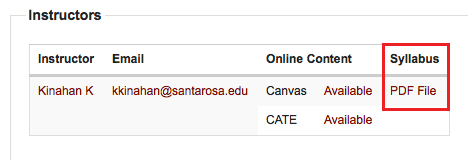
Replacing or Removing a Syllabus
- When you upload again, the new file will replace the old.
- When you hit the Upload button but do not Choose a file, the link will be removed.

