Pope Tech is one of the best solutions for checking your course or page for accessibility.
There are 2 methods of testing accessibility utilizing Pope Tech
Pope Tech Dashboard:
Test a Whole Course
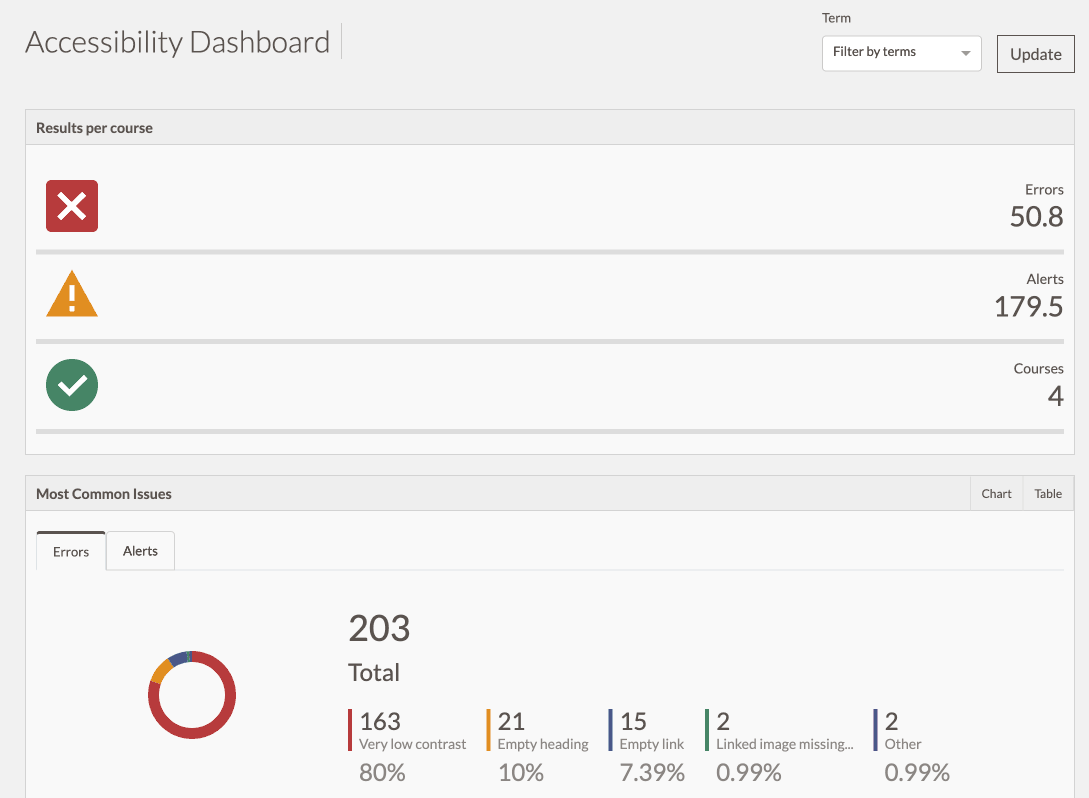
Access from any page on a course by choosing "Pope Tech Accessibility" from the course navigation.
Scroll down on this page to see instructions on the Pope Tech Dashboard.
Pope Tech Instructor Guide:
Test a Canvas Page
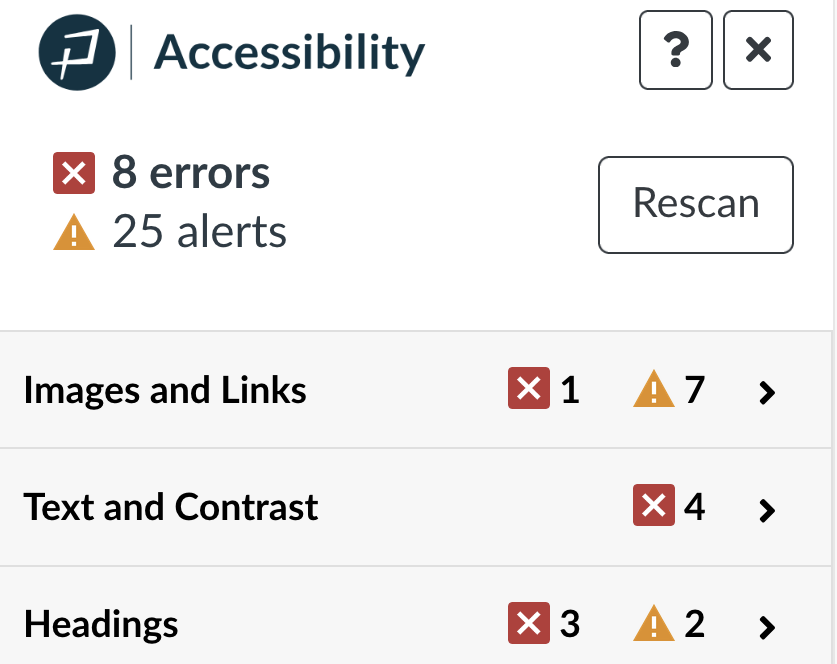
Access when working on a Canvas page in Edit mode to guide you through identified errors.
Visit the Pope Tech Instructor Guide page for more information.
Pope Tech Dashboard Instructions
Access Pope Tech Dashboard by clicking on the Course Navigation link to Pope Tech Accessibility.
If you don't see it there:
- Choose Settings from the course navigation (the white navigation bar to the right of the blue vertical navigation).
- In the Settings, click on the Navigation tab.
- Drag the Pope Tech Accessibility element to the upper section.
- Scroll to the bottom to find the Save button

Two Different Dashboards
Once in the Pope Tech Dashboard interface, you can go right to work on the course used to access Pope Tech Dashboard. If you have more than one course, you can click on My Dashboard in the top navigation to see a report on all your courses.
Watch the videos below, or if you prefer, read about the Canvas Accessibility Instructor Dashboards.
Quick Start video - Course Dashboard
See this short video to get up and running with Pope Tech Dashboard for a Course.
Notice that Pope Tech Dashboard allows you to drill down to the pages with the issues and then use the Pope Tech Instructor Guide to do the fixes.
