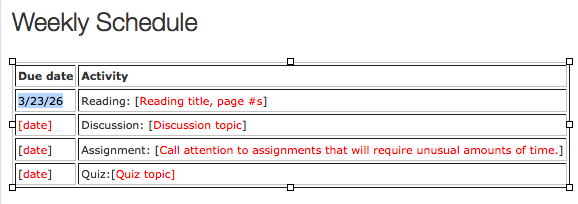Canvas Guide to Working with Tables
To find details about editing table properties, inserting or deleting rows and columns, editing cells, and deleting tables, see the "How Do I Insert a Table Using the Rich Content Editor?" Canvas Guide.
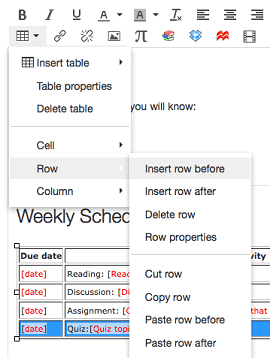
Each semester, your new course shell comes pre-loaded with placeholder examples, including Overview pages for each potential module.
A table is used to display the Weekly Schedule on the Overview page, as shown below.
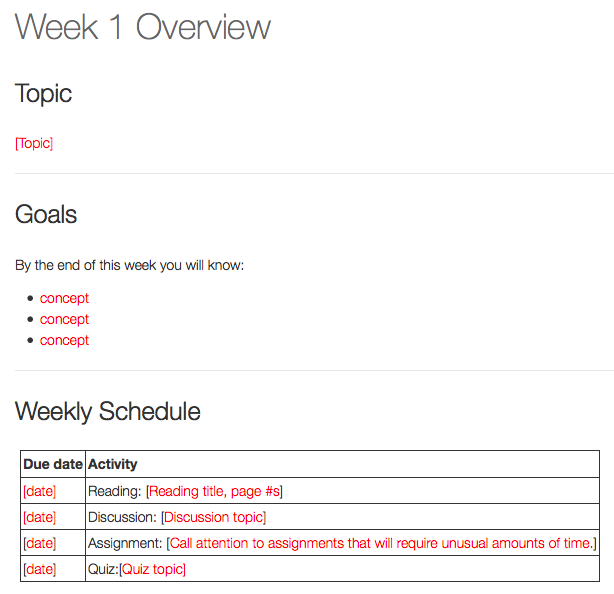
To add the appropriate content to the table on your Overview pages, click the Edit button to open the Rich Content Editor.
Highlight the red text within a table cell, then click the Text Color icon in the RCE toolbar and select "black".
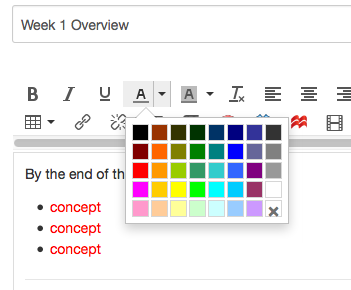
The text should still be highlighted, so simply enter the correct information. Move your cursor to the next cell to repeat the process.