The way Canvas works, items contained within a module actually "live" in the category area to which they belong. In other words, assignments live in the Assignments area, quizzes live in Quizzes, discussions live in Discussions.
This means that when you delete a module, the various items within that module (pages, assignments, discussions, and quizzes) still exist in your course shell. They're just no longer associated with a specific module.
Follow these steps to delete each of these items separately to remove them from the course shell.
- You may want to take a screenshot of the module you want to delete so you will be able to identify what items are part of it as you follow the steps below. NOTE: the screenshot below is just an example. Your module title and items may differ. (This example is showing a course shell with two Getting Started modules, one from the previous semester and one from the current semester.)
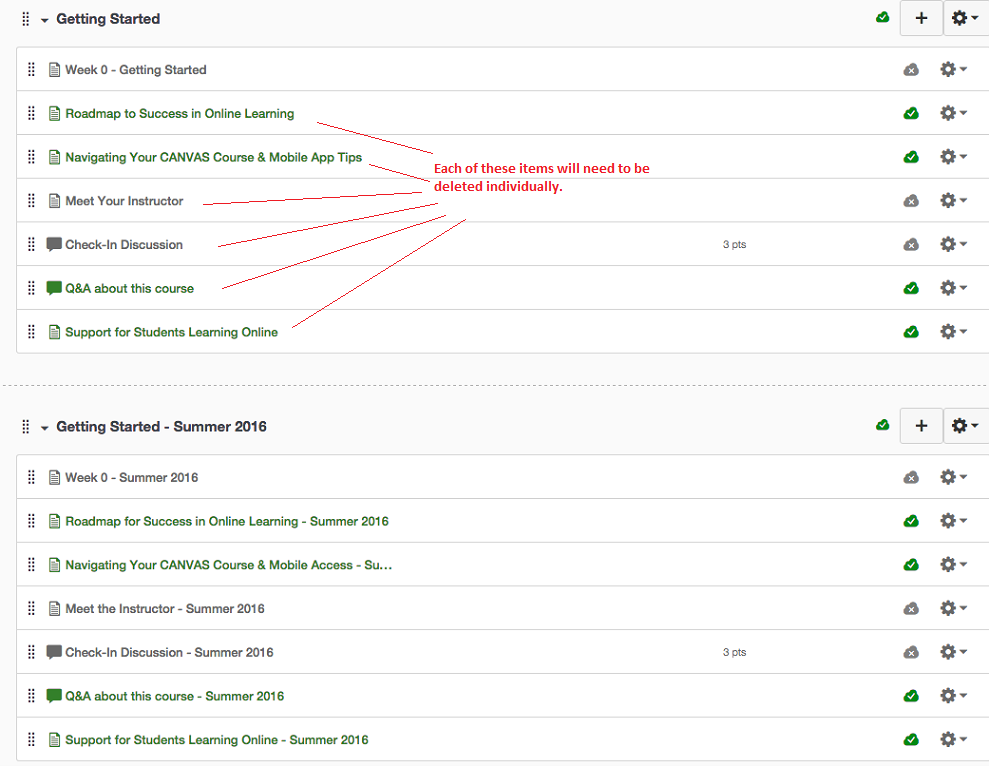
- Click the Pages link in the sidebar navigation. (It may be grayed out, but you can click it). Then click the blue View All Pages button at the top of the page. Locate and delete each page that is part of the old module.
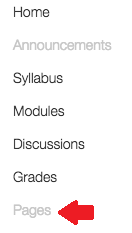
- Click the Discussion link in the sidebar navigation. (It may be grayed out, but you can click it). Locate and delete each discussion that is part of the old module.
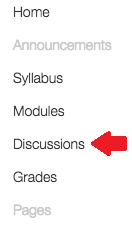
- Repeat Step 3 to delete each assignment or quiz that is part of the old module.
- Click the Modules link in the sidebar navigation, click the gear icon in the header bar of the module you want to delete. From the drop-down menu, click Delete.
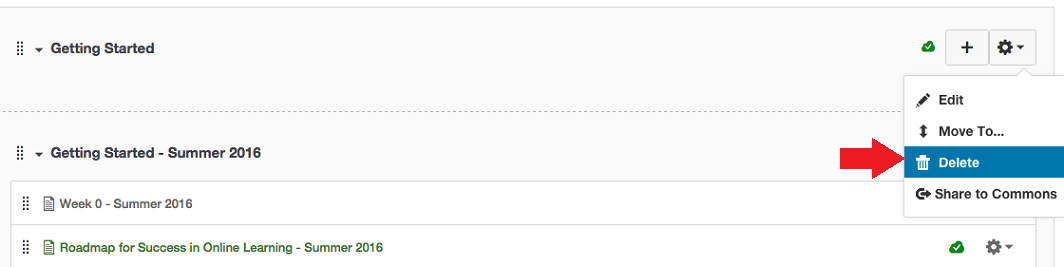
The module, and all activities associated with it, should now be entirely gone from your course shell.
