Each semester you will receive new course shells for every course for which you are the instructor of record. These are automatically generated and you do not need to do anything to create them.
Follow these steps if you don’t see a course shell on your dashboard (and you know you should have it):
- Click the Courses icon in the blue global navigation bar.
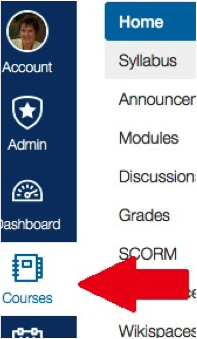
- Scroll down and click the “All Courses” link (at the bottom of the list of course titles).
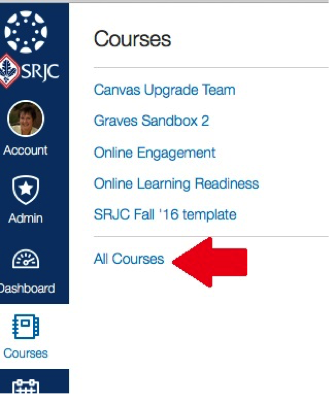
- Click the star icon next to the course you wish to show on your dashboard (the star will turn gold).
- If you wish to remove a course from showing on the dashboard, click the star to de-select it (the star will be blank).
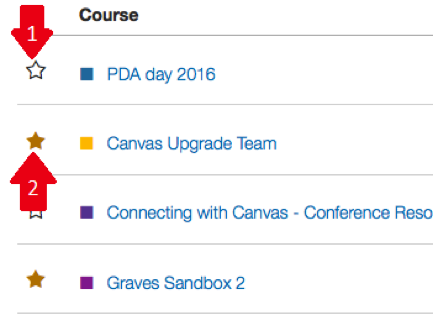
In this example, The PDA Day 2016 shell will not be visible on the dashboard (Example #1). The Canvas Upgrade Team will be visible (Example #2).
- If you still don't see your course shell:
- Check the online schedule of classes to see if the course has been assigned to you. If it has not, you need to work with your department to make sure you are assigned to the course in the SRJC SIS system.
- If you are assigned to the course, and you've checked the All Courses area (outlined above) and still don't see your course shell, please fill out the Distance Ed Support Request Form so that we can reassign the course shell to you.
- Email Distance Ed Support if you continue to have problems accessing your teaching course shell.
