In Course Settings you can control the visibility options for your course.
From the Dashboard or Courses navigation, choose the course to work with. From the Course Navigation, click Settings. You will land at the Course Details tab by default.
VISIBILITY OPTIONS
Under Visibility, halfway down the page, see the following options:
- Make your syllabus publicly visible
This allows those browsing through the course catalog to view the Syllabus page and get a description of your course (without gaining access to course content).
See more on the How do I make the syllabus for my course publicly visible Canvas guide
- Make the entire course publicly visible
This allows anyone to view your course content, not usually recommended.
See more on the How do I manage the options in the Course Details tab Canvas guide
- Make the course visible to authenticated users
This allows anyone with an SRJC Canvas account to view your course content (even those not registered in your course). In most cases, making the syllabus publicly visible will satisfy the need for public visibility. This option will allow all SRJC Canvas users access to any parts of your course that are published, not usually recommended.
See more on the How do I manage the options in the Course Details tab Canvas guide
- Include this course in the public course index
SRJC Canvas accounts are not set up to use the “Include the course in the public course index” feature.
Each visibility option is independent of the others.
Recommended VISIBILITY SETTINGS
The college recommends selecting only the “Make syllabus publicly visible” option. You might be thinking that you would like to make your course publicly visible or make it visible to authenticated users. This is not a recommended setting to turn on as all users or all who have an account in the SRJC Canvas system will have access to all published materials. If you want students to find information about your course as they browse for classes to enroll in, making the syllabus publicly visible should satisfy this need.
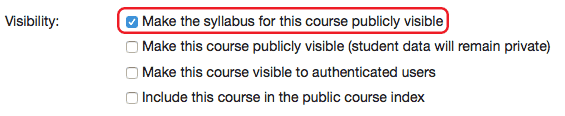
Course date settings
By default, your course will have term dates set for all SRJC classes. However, as an instructor, you may need to change the start and end dates for your course. Dates can be shorter than the term dates or overlap the term dates. Changing the course dates creates an override for the term dates and students can only access the course during the specified course dates. Read more about overriding the term dates for your course.
RESTRICT STUDENTS SETTINGS
By default, the option to restrict students from viewing the course after it ends is selected. You do not need to select the option to restrict viewing before the start date unless you wish the course to remain inaccessible for a period of time after publishing, and before the Term date.

