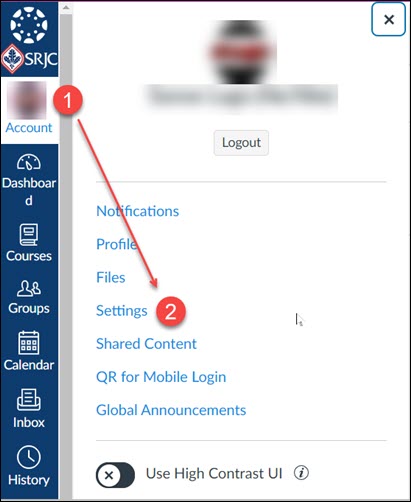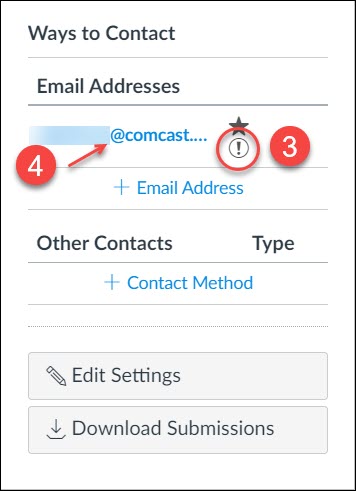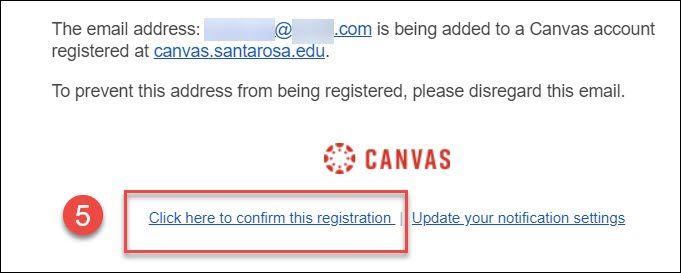In most cases, email addresses are automatically confirmed in Canvas. However, there are some instances where an email address must be manually confirmed.
Having a confirmed email address is important for receiving Canvas Notifications and using some 3rd party tools in Canvas such as Turnitin.
Steps 1-3 are to determine if your email address is currently confirmed.
Steps 4-5 are to confirm your email address.
- Click Account (Your Profile Picture) in the left-hand global Canvas navigation.
- In the Account menu, select Settings.
- Review your email address details.
- If there is a star symbol next to your email address, your email address is confirmed.
- Done.
- If there is an exclamation point symbol next to your email address, your email address needs to be confirmed.
- If there is a star symbol next to your email address, your email address is confirmed.
- Click on your email address to resend the confirmation message to your email account.
- Allow a few minutes for the email to arrive.
- Log on to your email account.
- Open the verification email from Canvas Notifications.
- Click the link Click here to confirm this registration to complete the confirmation process.
- Done.