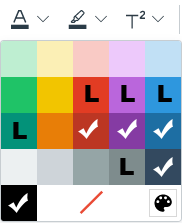Description of Issue
To ensure low-vision and color-blind users can access your site, you must provide enough contrast between text and its background color.
The Canvas interface has been created to be accessible to those who are color blind. You only need to think about color contrast when choosing colors to apply to text or background colors. Make sure there is adequate contrast between colored text and the background color.
Tools to set Colors in Canvas
Changing colors for text and background colors to text is done in the Rich Content Editor using the Text Color and Background Color icons in the toolbar. These tools allow you to pick colors from a small palette. The screen shots below show what text colors are accessible on white, and what text colors are accessible on black backgrounds.
To choose colors outside of these colors that Canvas gives you, it is recommended that you use either the built-in Accessibility Checker in Canvas from the Rich Content Editor, or the UDOIT tool, which will give you an interface for choosing colors and applying them.
✓ = accessible colors L = colors that are accessible only for large text (Header 2, or 24 px and larger)