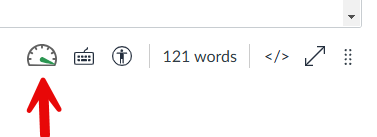Description
Panorama is a tool faculty can use within Canvas to run accessibility reports for a single course, or for all courses by that instructor. Panorama offers an interface to fix accessibility issues from the course report, when editing a Canvas page, and it will also test and offer some accessibility fixes for documents.
Tutorial Videos and Guides
- Panorama Overview (5 minute video)
- Fixing Issues Using Panorama (3 minute video)
- Using Panorama to convert a scanned PDF to digital text with OCR (4 minute video)
- Introduction to Panorama Training Recording (58 minute video)
- Getting Started with Panorama for Instructors (Panorama Guide)
- Adding Alt-Text to Images Using Panorama (Panorama Guide)
- Getting Started with Panorama for Students (Panorama Guide)
- Accessibility Score Icons
Panorama provides gauge icons that indicate levels of accessibility. These icons appear at the top of each Canvas page and next to linked documents on a Canvas page or in Files. Click on the Panorama icons to enter an interface for making fixes.
 Hexagon, Green: 70% or more
Hexagon, Green: 70% or more Triangle, Yellow: 30% to 69%
Triangle, Yellow: 30% to 69% Pentagon, Red: 0% to 29%
Pentagon, Red: 0% to 29% Circle with a slash, Gray: not available (unpublished or missing content)
Circle with a slash, Gray: not available (unpublished or missing content) Incomplete Circle, Dark Gray: the document or page has not been scanned or is not ready to produce an accessibility score. Try refreshing the page or wait for the system to provide the scan.
Incomplete Circle, Dark Gray: the document or page has not been scanned or is not ready to produce an accessibility score. Try refreshing the page or wait for the system to provide the scan.
View of Panorama icons in Canvas Modules next to linked Canvas pages and documents:
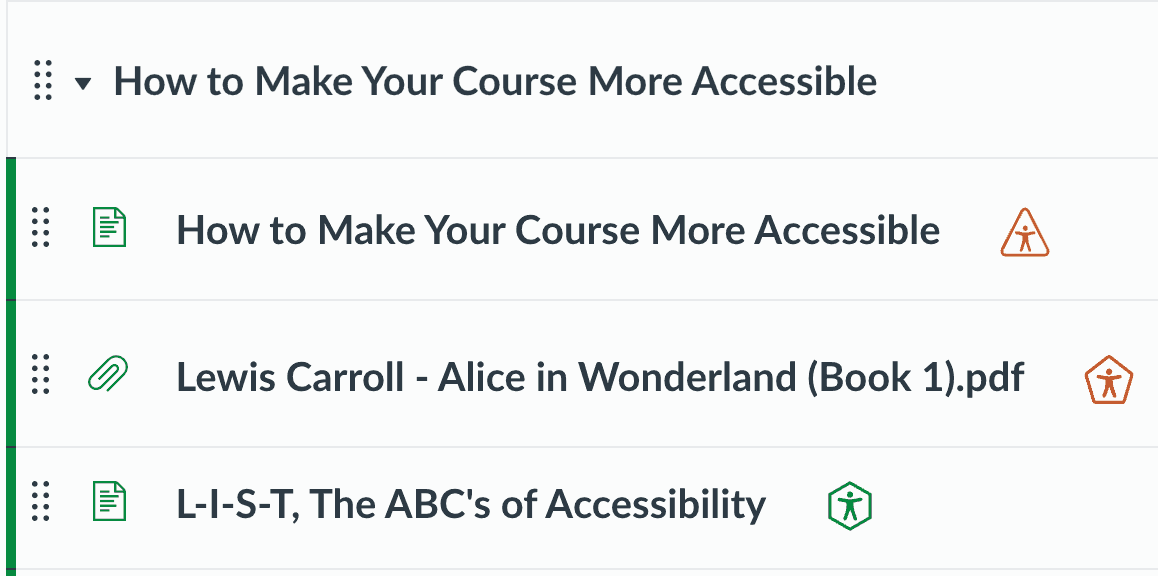
- Checking Your Accessibility Score
For a detailed breakdown of the Accessibility score, click on the Panorama icon. You will be directed to the Alternate Formats Menu pop up interface. Click on the Accessibility Report tab at the top to open the full Accessibility Report for the Canvas page or document. See more information below.
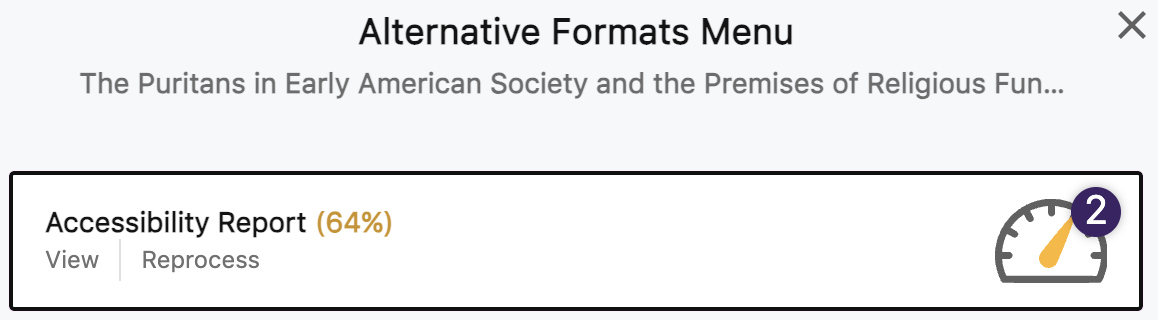
- Alternative Formats for Converting Documents
All SRJC Canvas users, including students, can use Panorama to generate Alternative Formats to meet their individual needs. Access the alternative formats feature by clicking on a Panorama icon
 next to the title of a Canvas page or document. A menu will appear with a list of available formats.
next to the title of a Canvas page or document. A menu will appear with a list of available formats. The Panorama for Alternative Formats page in the Distance Education For Students section has details about all the formats available.
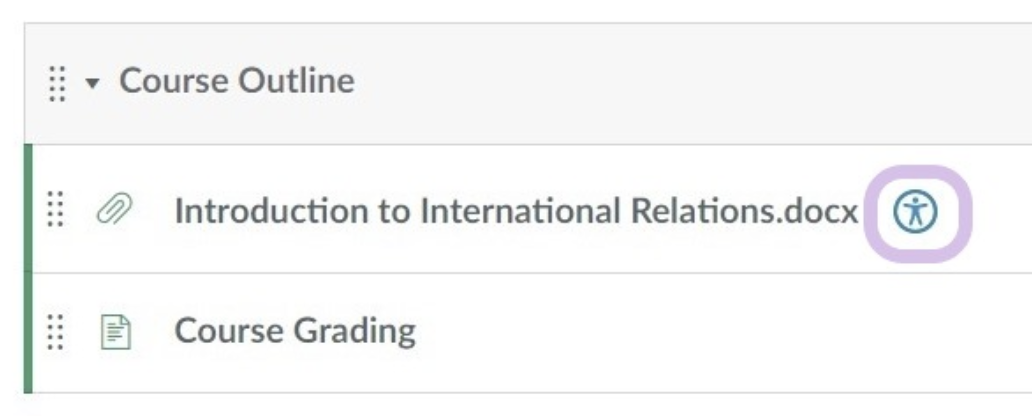
- Accessing Course Reports
In the Canvas course navigation, click the Panorama navigation item. (If you do not see Panorama in the course navigation, go to your course Settings, choose Panorama and drag it to the top set of items and Save). The Course Report will show instructors accessibility scores, and list issues on documents and pages within the course. The report can show accessibility improvements over time.
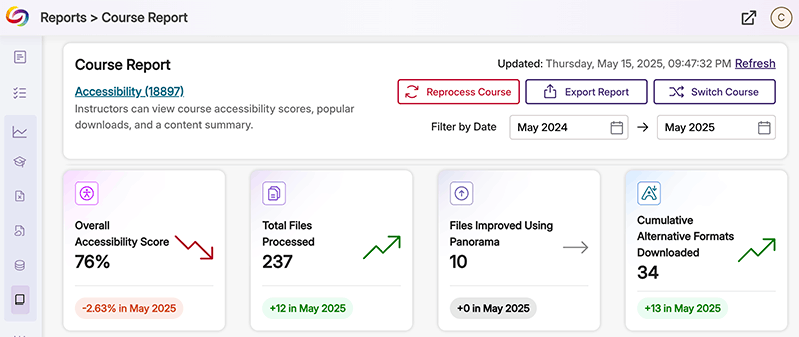
From the Course Report list of issues you can access and perform fixes on documents and pages within the interface without navigating through the pages. The following screen shot shows a course report list reflecting issues in a Canvas page (HTML), Word doc, and PDF. Utilize the tabs for Files, Issues, and Files Remediated. Click on the dial icons with percentages in the Score column to enter the interface for fixing issues.
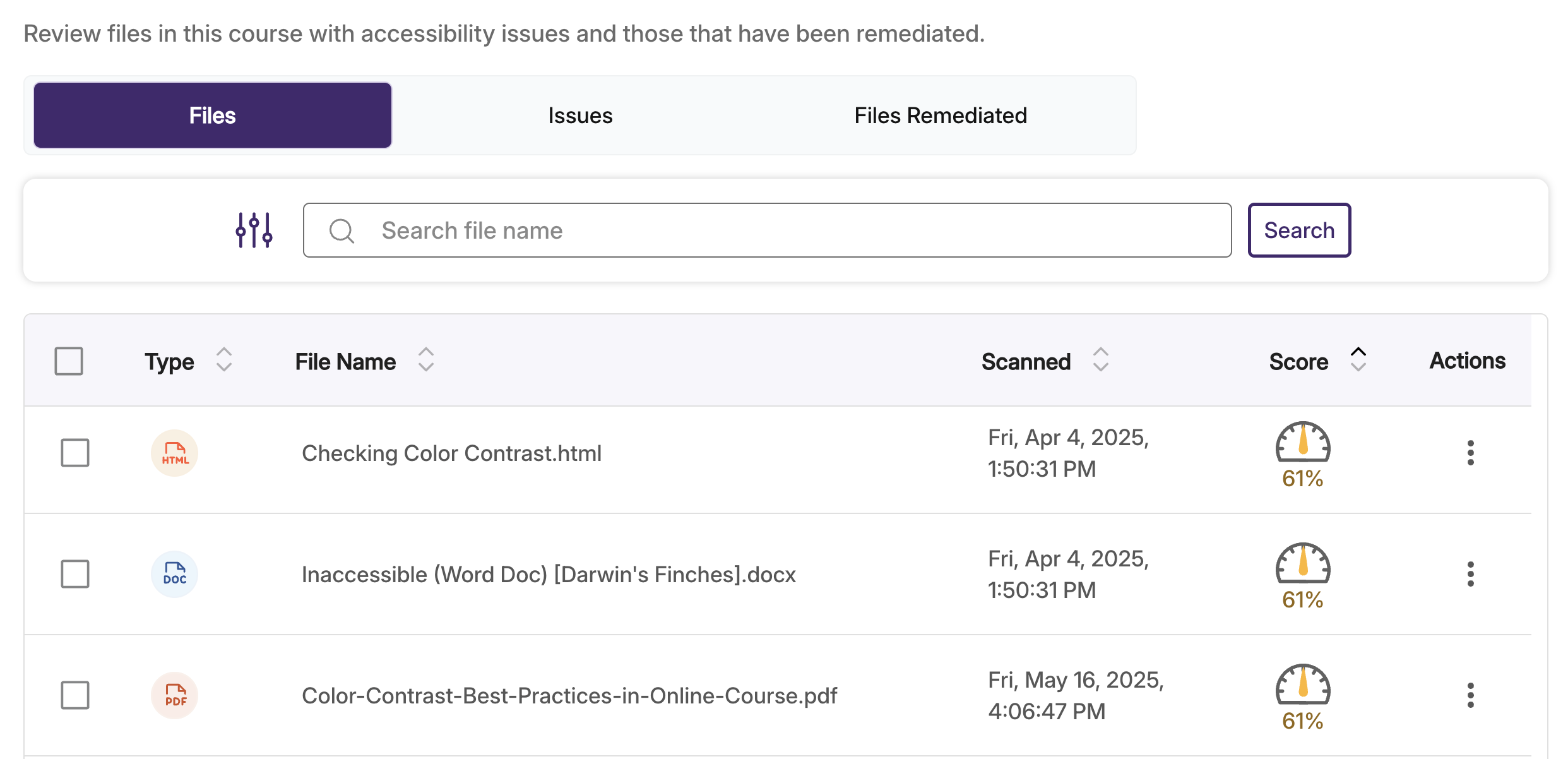
- Using the Accessibility Report to Fix Issues
Clicking the Panorama icon
 next to the title of a Canvas page or document opens the Alternate Formats menu, then click on the Accessibility Report icon. The Accessibility Report interface opens where accessibility issues are listed.
next to the title of a Canvas page or document opens the Alternate Formats menu, then click on the Accessibility Report icon. The Accessibility Report interface opens where accessibility issues are listed.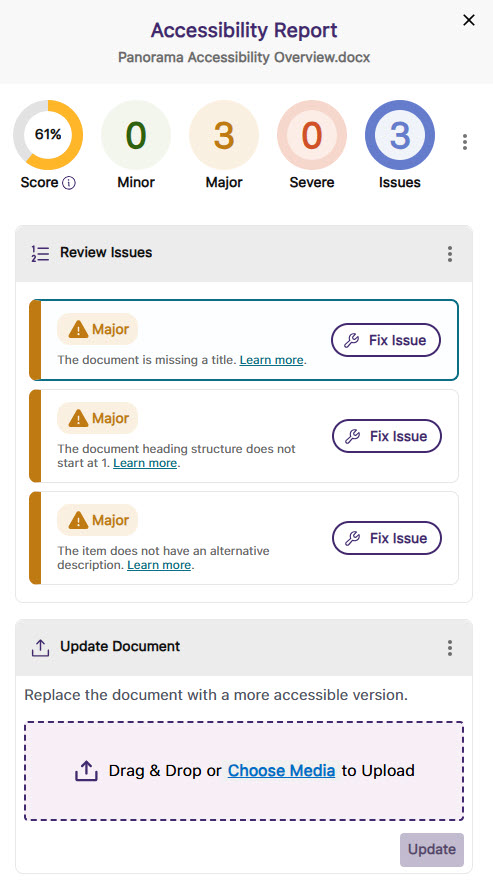
- Next to an issue listed, click 'Fix Issue,' apply your fix, then click 'Add Change'.
- For issues which can't be fixed in Panorama, 'How to Fix' provides guidance and accessibility best practices.
- After working through issues and making fixes, navigate to the 'Update Document' area at the bottom.
- Review issues worked on and fixes made, then click 'Apply Changes'.
- A pop-up window states: 'Updating Document: Your accessibility improvements are being applied automatically to the document and will be available shortly.' Once complete, accessibility fixes made are now present in the Canvas page or document.
NOTE: Due to how Panorama interacts with Canvas, accessibility fixes made by instructors using Panorama's Accessibility Report tool will show as modified/edited by Panorama Accessibility.
- Next to an issue listed, click 'Fix Issue,' apply your fix, then click 'Add Change'.
- Tip: Attributions for "Edited By"
Look for Panorama icons to fix accessibility issues in documents, found in Files, Modules, or as below, when a document is embedded in a Canvas page:
When an instructor uses Panorama to perform an accessibility issue fix on a document, the document is then shown as 'Modified By' Panorama Accessibility. This is seen in the Files area of the course:

When an instructor uses Panorama to fix the accessibility of a Canvas page outside of the Canvas page editor, the page is then shown as 'Edited By' Panorama Accessibility. This is seen in the Pages area of the course:

Here's a Panorama icon used to fix accessibility issues in Canvas Pages (found in Modules and Pages):

When an instructor uses Panorama to fix an accessibility issue while editing a Canvas page, then clicks 'Save' in Canvas, the page is then shown as 'Edited By' that instructor. This is seen in the Pages area of the course.
Here's the Panorama 'gauge' icon used to fix accessibility issues in Canvas Pages within the Canvas Rich Content Editor: