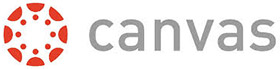TIPS AND RESOURCES
Following are some resources to help faculty quickly adjust to working with students outside of a class room.
Workshops Available Now
Distance Education is offering a set of workshops to help faculty through potential instructional disruptions.
Getting Help
Contact Distance Education M-F, 7:30 am - 4:30 pm
Call the Canvas Support Hotline directly using the toll-free phone number on the Help menu when you’re logged into Canvas.
ConferZoom is a video conferencing tool for students, instructors, and staff.
Get a ConferZoom account
- Get a ConferZoom Pro account to “meet” with your students remotely in real time or recorded.
- A Pro Account is also required for using TechConnect Zoom in Canvas.
- Email Nate Musser of Media Services from your santarosa.edu email address with your request for a ConferZoom Pro Account
(May take 24-36 hours to process)
Confer Tech Support:
(760) 744-1150 ext. 1537 or 1543
Email: support@ccctechconnect.org
Monday - Friday 7AM - 4PM
CONFERZOOM CAN BE USED 2 DIFFERENT WAYS
- From the ConferZoom site
- Integrated into Canvas
- The two methods are similar performance-wise
- With both methods students do not need an account
- If you plan to use Canvas, using the integrated method may be easier
- The important thing is to pick one method and stay with it, changing methods can lead to frustration.
- Distance Education has workshops for both methods
Online Office Hours Using Zoom
Faculty can hold office hours via Zoom. Set up a recurring office hour meeting.
ConferZoom Support Guides
SRJC Confer Zoom (PDF Handout)
ConferZoom Quick Guide
ConferZoom Guides
ConferZoom Resources
QUICK ZOOM HOW TO
SRJC Media Services Zoom page includes:
- Zoom Security Tips
- Quick Videos on the Basics
- Upgrading to a Pro Account
Attendee Controls in a Meeting (includes raise hand)
Captioning in Zoom
Enable Audio Transcription
Audio Transcription can act as a temporary accessibility solution while videos are being captioned otherwise. It is always a good idea to turn it on.
-
Sign into ConferZoom web portal, and click Meeting Settings from the side navigation. Then click on the Recording tab.
-
From the Recording tab, navigate to the Cloud recording option and verify that the setting is enabled.
If the setting is disabled, click the Status toggle to enable it. If a verification dialog displays, choose Turn On to verify the change.
-
Click the Audio Transcript checkbox to enable it, then click Save to confirm the change.
Live Captioning
Live caption service is reserved for live online classes with student participation. You will need to provide a schedule of lecture dates and times.
To request live captioning, contact the Distance Education Instructional Accessibility Specialist or the Disability Resources Department if you have a disabled student in your course.
Other Captioning
Contact the Instructional Accessibility Specialist to request captions.
LOGIN TO COURSES ON CANVAS
Students, instructors, and staff can login to Canvas.
NOTE: Students will be able to access a course on Canvas only if the instructor publishes the course.
If you are an instructor, every course you're assigned to teach will automatically have a course shell added to your account. If you don't see the course shell in your Dashboard, see the Finding Your Course Shell help document.
HOW TO LOGIN TO YOUR CANVAS COURSES:
Using your SRJC Username + Outlook Password credentials
- Login through your Portal by clicking My Canvas Account
Or - Login directly via https://canvas.santarosa.edu/
LOGIN ISSUES?
See the Canvas Access and Login Issues help document
LEARN CANVAS BASICS FAST
Access Distance Education's Self-Paced Canvas Tutorials Canvas course for quick and easy ramp up to utilizing Canvas.
CANVAS GUIDES FOR STUDENTS, INSTRUCTORS, AND STAFF
Canvas Guides for Instructors & Staff
Mobile Guides for Instructors & Staff
Canvas Guides for Students & Staff
Canvas Video Guides
Canvas Video Guides (for Instructors) — Learn how to use Canvas's tools
Canvas Video Guides (for Students) — Support for Students Who are New to Canvas
CANVAS 24/7 SUPPORT HOTLINE
Access this hotline by clicking on the Help navigation button when logged into Canvas
How Do I ...
Click on the bars below to find out more about each topic.
- Connect With My Students Remotely
- Email your students through the Faculty Portal
- Easily & quickly share info, files, videos and URLs with your entire class by using Canvas Course Announcements
- Deliver Live Lecture/Live Discussion
Zoom is a great tool for delivering online lectures or discussion. ConferZoom is the version of Zoom for the Community Colleges of California. See Zoom information including how to get an account and how to use it above on this page.
- Set up Captioning for my Lectures
Captioning in Zoom
Enable Audio Transcription
Audio Transcription can act as a temporary accessibility solution while videos are being captioned otherwise. It is always a good idea to turn it on.
-
Sign into ConferZoom web portal, and click Meeting Settings from the side navigation. Then click on the Recording tab.
-
From the Recording tab, navigate to the Cloud recording option and verify that the setting is enabled.
If the setting is disabled, click the Status toggle to enable it. If a verification dialog displays, choose Turn On to verify the change.
-
Click the Audio Transcript checkbox to enable it, then click Save to confirm the change.
Live CaptioningLive caption service is reserved for live online classes with student participation. You will need to provide a schedule of lecture dates and times.
To request live captioning, contact the Disability Resources Department or the Distance Education Instructional Accessibility Specialist or if you have a disabled student in your course.
Other Captioning
Contact the Instructional Accessibility Specialist to request captions.
-
- Record a Lecture to Share With My Class
- Log-In to Canvas
LOGIN TO COURSES ON CANVAS
Students, instructors, and staff can login to Canvas.
NOTE: Students will be able to access a course on Canvas only if the instructor publishes the course.
If you are an instructor, every course you're assigned to teach will automatically have a course shell added to your account. If you don't see the course shell in your Dashboard, see the Finding Your Course Shell help document.
HOW TO LOGIN TO YOUR CANVAS COURSES:
- Login through your Portal
Or - Login directly via https://canvas.santarosa.edu/
LOGIN ISSUES?
See the Canvas Access and Login Issues help document
- Login through your Portal
- Learn the Basics of Canvas
LEARN CANVAS BASICS FAST
Access Distance Education's Self-Paced Canvas Tutorials Canvas course for quick and easy ramp up to utilizing Canvas.
CANVAS GUIDES FOR STUDENTS, INSTRUCTORS, AND STAFF
Canvas Guides for Instructors & Staff
Mobile Guides for Instructors & Staff
Canvas Guides for Students & Staff
Canvas Video Guides
Canvas Video Guides (for Instructors) — Learn how to use Canvas's tools
Canvas Video Guides (for Students) — Support for Students Who are New to Canvas
- Get Basic Instructional Tech Support
CANVAS 24/7 SUPPORT HOTLINE
Access this hotline by clicking on the Help navigation button when logged into Canvas
Distance Education Workshops
- Create Assessments, Create Assignments, Allow Peer Reviews
- Quizzes: Courses Quizzes
- At this time, if you have questions about other methods of assessment, please contact your department chair.
- Assignments: Courses Assignments
- Peer Reviews: Courses Peer Review Assignments; Courses Discussions
- Quizzes: Courses Quizzes
- Create Group Activities/Collaboration?
- Student and project real time communications: ConferZoom
- In Courses: Groups; Collaborations
- Create a Discussion
- Small Classes: Courses Discussions
- Large Classes: Courses Discussions within breakout Groups
The CVC-OEI offers both live and on-demand trainings to California Community Colleges throughout the year. Check out their Events Calendar.
Accessibility of Online Materials
When delivering course content online, consider whether students with disabilities such as blind and low vision, deaf and hard of hearing, or color blindness will have equal access to your materials.
See the Accessibility of Online Materials page, created for the current remote teaching time.
Contact the Instructional Accessibility Specialist for consultation and help.