Description of Issue
Headings allow a screen reader user to navigate a page or document and also add organization for all students. The longer the page, the more important it is to use headings to allow a screen reader user to scan a page or easily jump to the content they need. Do not simulate headings by just adding bold to text, use the Headings tools.
Helpful Video
Add Headings in Canvas
You can apply headings to text in the Rich Content Editor by utilizing the Paragraph/Header drop down.
- You can designate heading levels from Header 2 through Header 4.
- Header 1 is reserved for the page title that Canvas will set for you.
- Start with Header 2 and apply the tags throughout the page in a descending order as the content warrants.
- If you set the first heading to Header 2, and then have content that is a sub-section of that, use Header 3. You can go back to a Heading 2 for the next heading if that best describes the hierarchy of your content.
- Do not skip headings, e.g. following a Header 2 with a Header 4.
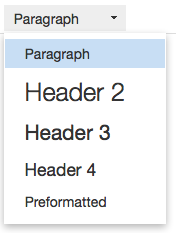 Select the text, access the Paragraph/Header drop down menu (the drop down will say Paragraph in most instances, but may reflect your last choice), choose the desired heading tag based on your content.
Select the text, access the Paragraph/Header drop down menu (the drop down will say Paragraph in most instances, but may reflect your last choice), choose the desired heading tag based on your content.
Changing heading sizes
You can independently set the size of a piece of text you are applying a heading to. Do not choose the heading by the size. The heading tool chosen (Header 2, Header 3, Header 4) should reflect the hierarchy of the headings on the page.
